Joomla
Joomla: Content Management System Powerhouse
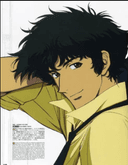
Description
Joomla, a powerhouse among Content Management Systems (CMS), empowers users with a plethora of features, making website creation an intuitive and dynamic process. Being an open source platform, Joomla offers extensive customization and community driven support. We'll dive into key functionalities and guide you through the steps of crafting your website using Joomla.
Understanding Joomla's Functionality
1. Content Management
Joomla's robust content management system allows you to create, edit, and organize articles effortlessly. Navigate to the "Content" section in the admin panel to manage your site's textual and multimedia content.
2. Categories and Tags:
Organize your content using categories and tags. This feature simplifies content navigation for both you and your website visitors.
3. Extensions for Enhanced Functionality
Joomla's extension library offers a myriad of tools to enhance your website's capabilities. From SEO optimization to social media integration, explore and install extensions tailored to your needs.
Customize your website's appearance with Joomla's template system. Choose from a variety of templates or create your own to match your brand identity.
Crafting Your Website
1. Creating Articles:
Begin by adding articles to your website. Navigate to the "Articles" section in the admin panel, click "New," and fill in the required details. Utilize the WYSIWYG editor for seamless content creation.
2. Menu Creation:
Build navigation menus to streamline user experience. Head to the "Menus" section, click "Add New Menu," and link it to your articles or other site elements.
3. Module Placement:
Utilize Joomla's modular architecture to place elements strategically. From login forms to the latest articles, modules enhance user interaction and site functionality.
4. User Management:
Manage user access and permissions efficiently. Create user groups, set permissions, and tailor your site's accessibility according to your needs.
Joomla's feature-rich environment and user-friendly interface make it an ideal choice for both beginners and experienced developers. As an Open Source Platform, Joomla offers flexibility and customization options, catering to a wide range of website needs. This article serves as a starting point for exploring Joomla's functionalities and creating a website that stands out in the digital landscape. Dive in, experiment, and let your creativity flow as you harness the power of Joomla for your online presence.
Deployment Instructions
Prerequisites:
Before diving into Joomla deployment, ensure you have a reliable web hosting service that supports PHP and MySQL, like Chrome or Firefox. Additionally, having a compatible text editor for code customization is recommended. Popular choices include Notepad++ for Windows or Sublime Text for Mac.
Deployment Steps:
1. Download Joomla:
Visit the official Joomla website (joomla.org) and navigate to the download section. Choose the latest release and download the installation package.
2. Set Up Local Development Environment:
For testing and development, it's recommended to set up a local environment using server software like XAMPP. Install and configure XAMPP, ensuring Apache and MySQL services are running.
3. Create Database:
Access the PHPMyAdmin interface through your browser by typing "localhost/phpmyadmin" and creating a new database. Name it according to your project, maintaining consistency for easy reference.
4. Extract Joomla Files:
Unzip the downloaded Joomla package and move the extracted files to your local server directory (e.g., htdocs in XAMPP).
5. Begin Installation:
Open your browser and navigate to "localhost/name-of-your-joomla-folder." The Joomla installation wizard will guide you through the setup process.
6. Configure Database Settings:
During installation, you'll be prompted to enter database information. Input the database name, and username (often root for local setups), and leave the password blank.
7. Complete Installation:
Follow the on-screen instructions to set up your site details, admin credentials, and sample data. Once completed, remove the installation folder.
8. Explore Joomla Admin Panel:
Access the Joomla admin panel by adding "/administrator" to your site's URL. Log in with the admin credentials you created during installation.
Key Features and Customization:
Explore Joomla's admin panel to harness its powerful features. Create and manage articles, organize content with categories, install extensions for added functionalities, and customize the site's appearance through templates.


